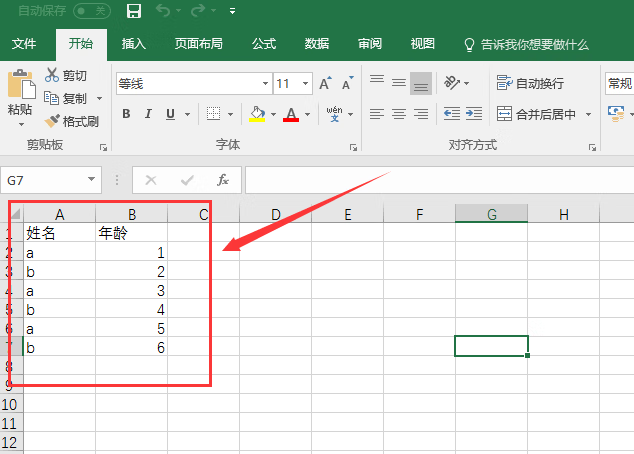
Excel无法打开文件xlsx,如何修复打开1
excel是办公软件office的三大组件之一,是我们经常用来制作表格及运算的工具,有时文档编辑完成保存不完善或者错误关闭,再次打开excel表格后会出现提示“Excel无法打开文件xlsx,因为文件格式或者扩展名无效,请确定文件未损坏.....”下面小编这就教大家一个修复文档的小技巧!修复不一定100%有效,但是是非常简单有效的方法之一。
工具/原料:
excel
方法/步骤:
1、首先打开一个空白表格,点击左上角“文件”
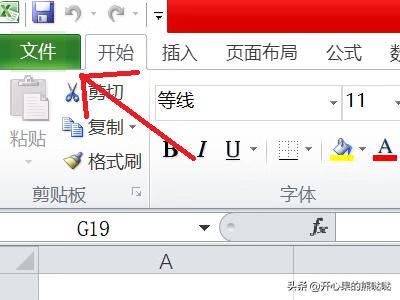
2、然后点击左侧“打开”。
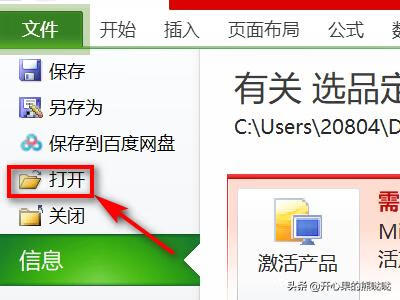
3、找到要修复的文件的位置,选中该文件

4、点后点击左下角“打开”后面的△,选择“打开并修复”
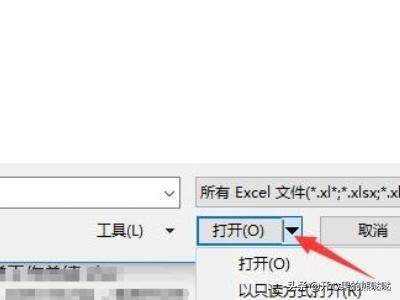
5、然后在弹出的对话框中,选择“修复”
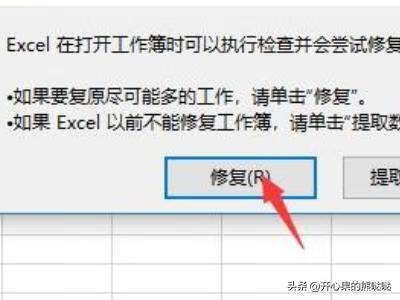
6、等下文件就会被修复完成,点击关闭,文件就被修复好了。
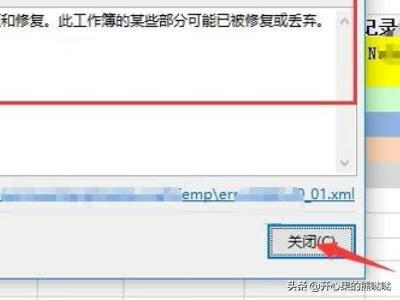
7、通过以上方法就可以修复很多excel的损坏文件了,虽然成功率不是很高,但是大部分的简单修复还是可以的。无法修复的可以搜索修复工具进行修复。
注意事项:
这个方法虽然不能一定打开文档,但是很多轻度损坏的文件还是可以进行修复的。
标签: # xlsx怎么打开

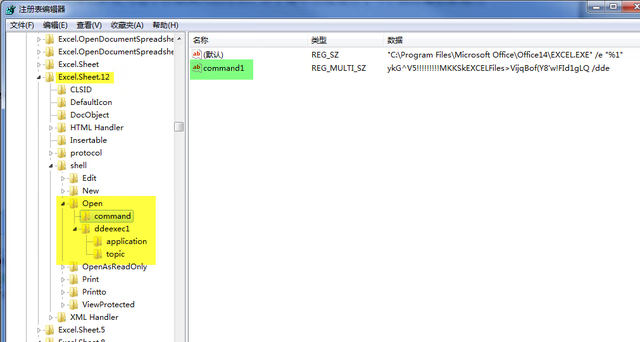
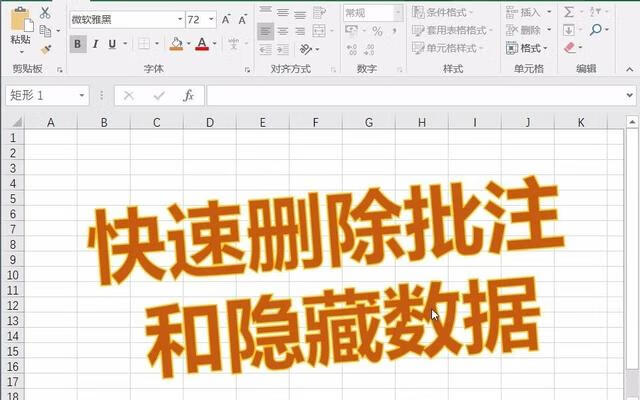
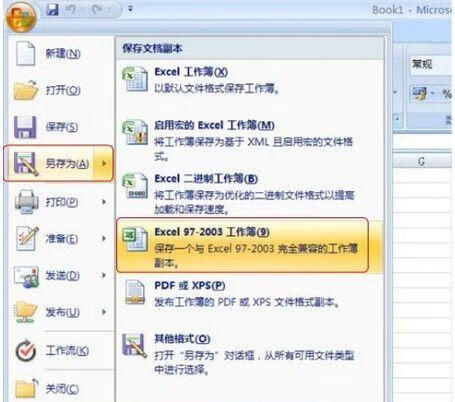

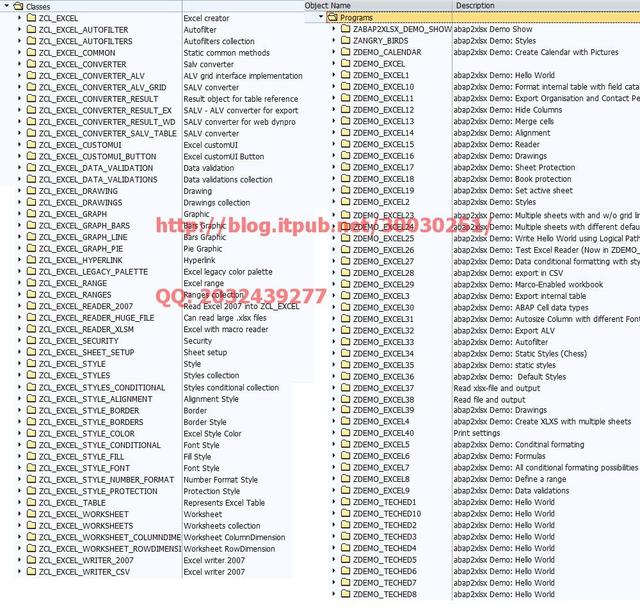
留言评论