
网络频繁掉线怎么办,网络不稳定该怎么解决1
有的时候我们自己的电脑经常性的掉线,而且会出现网络不稳定的情况,这种情况我们该怎么解决呢?学下下:网络频繁掉线怎么办,网络不稳定该怎么解决?

1. win+R调出运行框,如图。
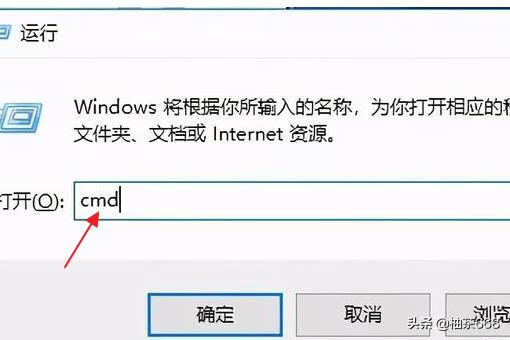
2. 接着我们输入【cmd】,点【确定】,如图。
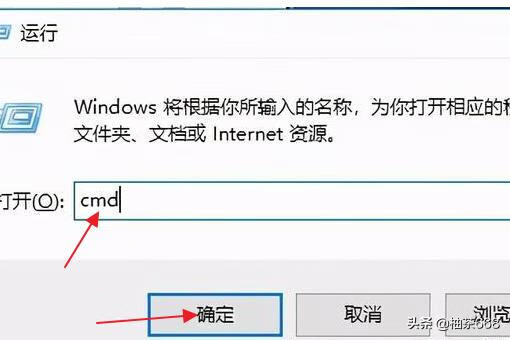
3. 接着我们输入【ping 127.0.0.1】,按键盘的回车,如图。
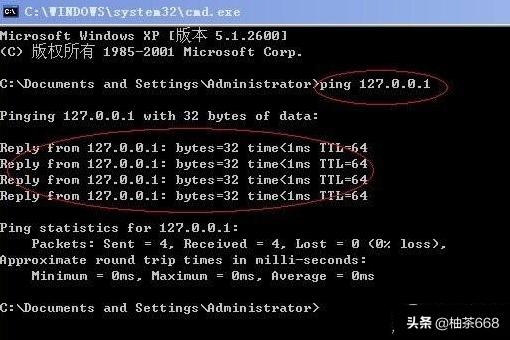
4. 假如出现下方数据,说明网络没有问题,网络协议正常,如图。
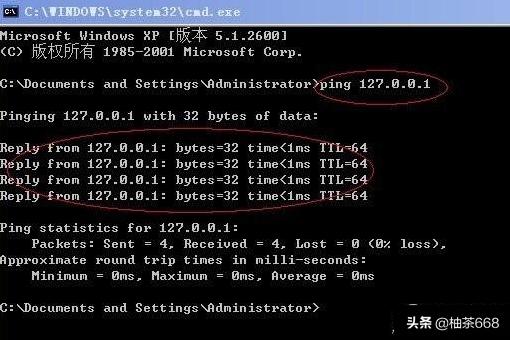
修改Internet协议
1. 看到电脑右下方,点下网络,接着选择【打开网络和共享中心】,如图。
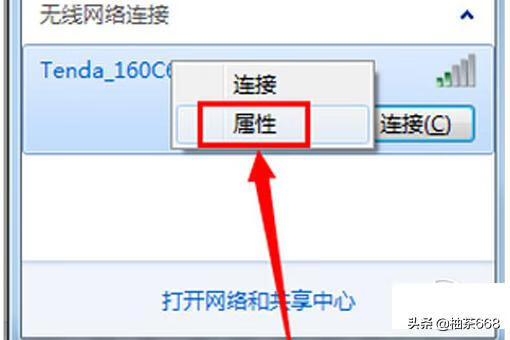
2. 接着小编来打开下【更改适配器设置】,如图。
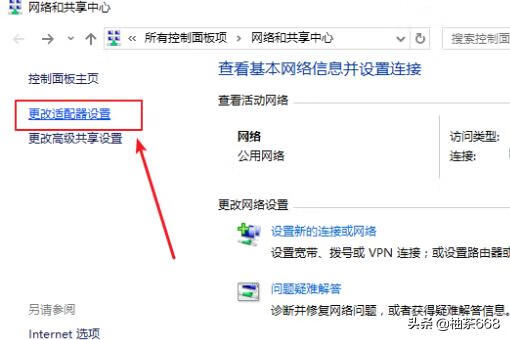
3. 看到宽带连接,点下选择【属性】,如图。
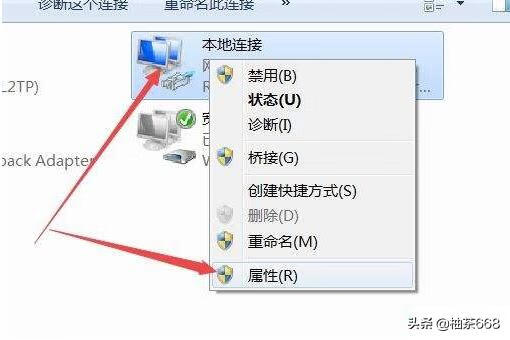
4. 接着点下【网络】,双击【Inetrnet协议版本4】,如图。
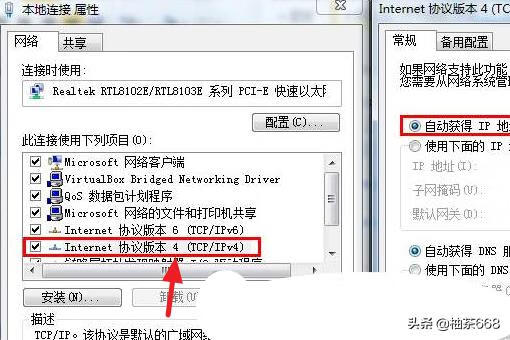
5.这里我们只要更改IP地址就好,下方的DNS不用更改,IP地址由原来的【192.168.2.1】可以改为【192.168.0.1】,如图。
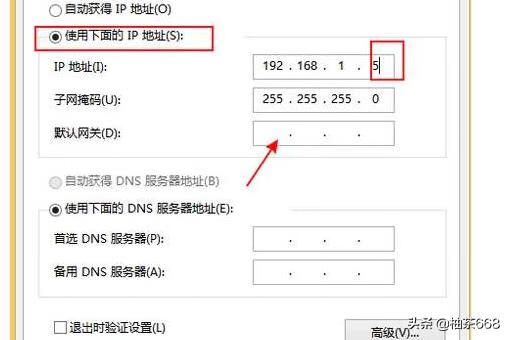
6.最后我们再次连网下,看下是否解决问题!

标签: # 网络不稳定怎么办


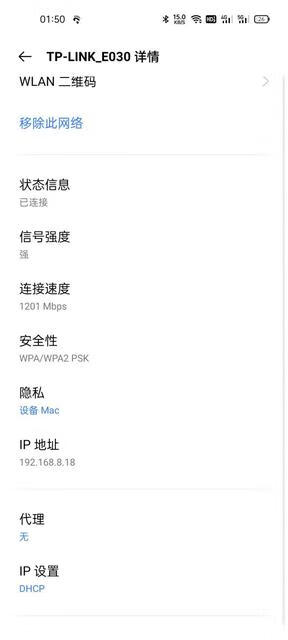

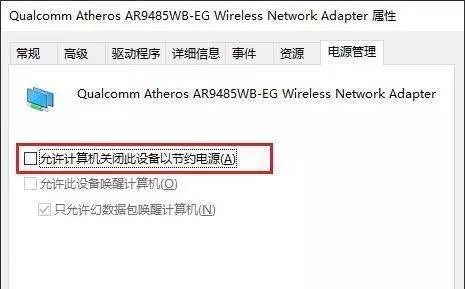

留言评论