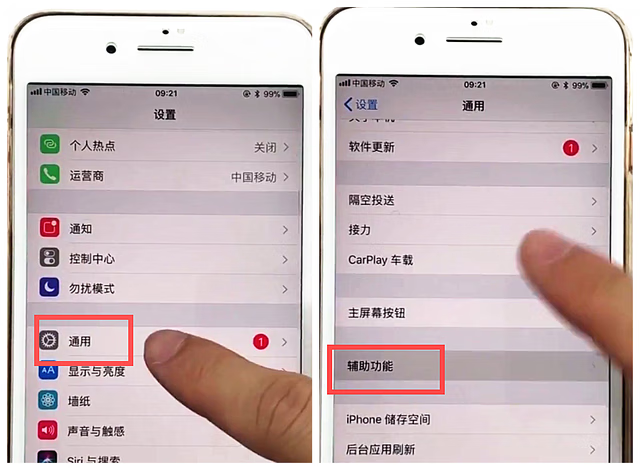
iPhone手机两种如何快速截屏方法1
以苹果6手机为例。
1、同时按下锁屏键和home键来截屏就可以快速截屏了,如下图所示。
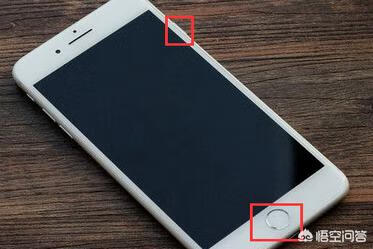
2、也可以通过以下方式进行截屏,点击进入苹果6手机设置界面。
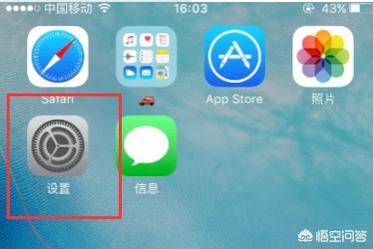
3、进入苹果6手机设置界面后,点击进入通用。
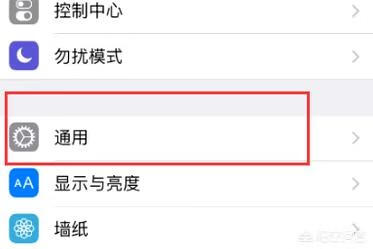
4、进入苹果6手机通用界面后,点击进入辅助功能。
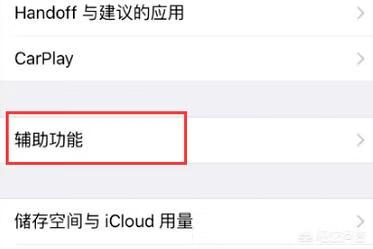
5、接下来点击进入assistivetouch界面,并开启assistivetouch。
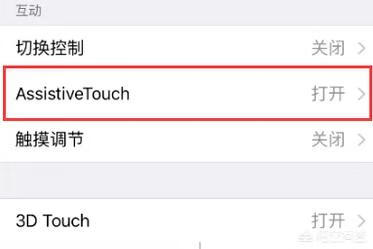
6、在当前界面点击进入设备。
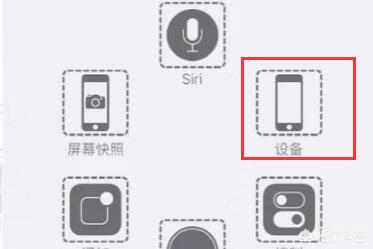
7、接下来点击进入更多。

8、最后点击屏幕快照就可以截屏了。
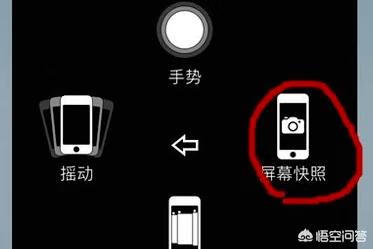
标签: # 苹果手机怎么截屏
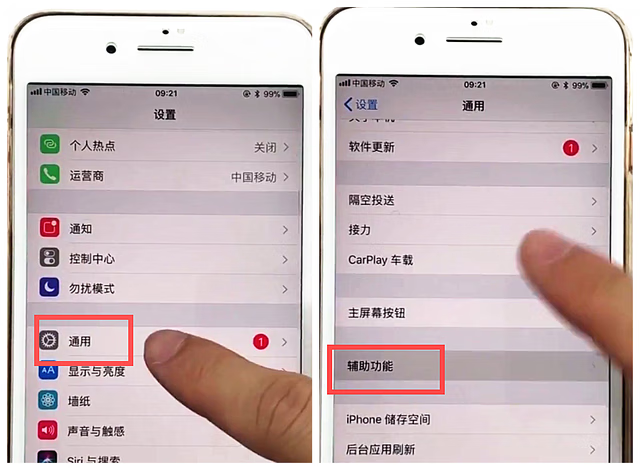
以苹果6手机为例。
1、同时按下锁屏键和home键来截屏就可以快速截屏了,如下图所示。
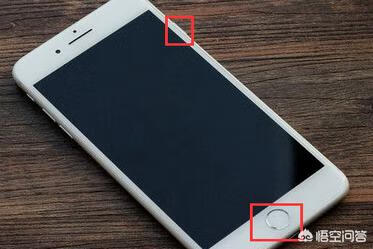
2、也可以通过以下方式进行截屏,点击进入苹果6手机设置界面。
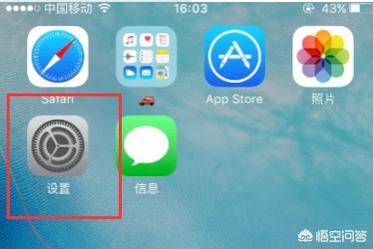
3、进入苹果6手机设置界面后,点击进入通用。
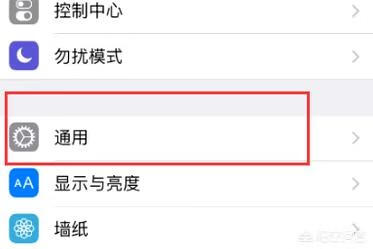
4、进入苹果6手机通用界面后,点击进入辅助功能。
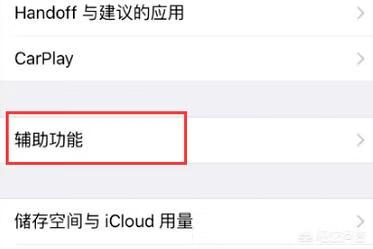
5、接下来点击进入assistivetouch界面,并开启assistivetouch。
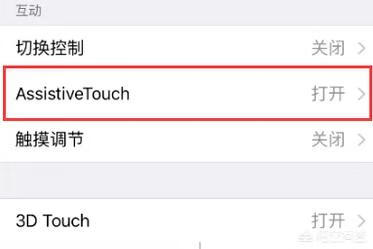
6、在当前界面点击进入设备。
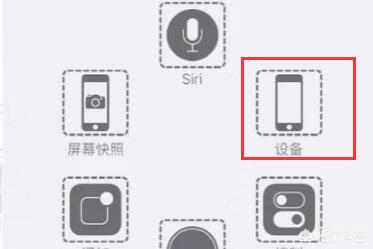
7、接下来点击进入更多。

8、最后点击屏幕快照就可以截屏了。
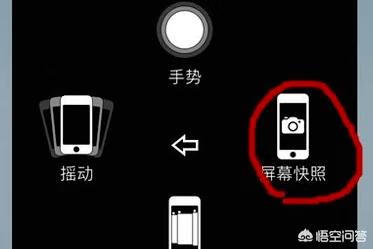
标签: # 苹果手机怎么截屏
留言评论