在Word中制作报表时,我们经常需要将Excel中的数据复制粘贴到Word中,这样则可以直接在Word文档中查看数据而无需打开另一个Excel文件。但是如果表格比较长,内容就会存在一定程度的丢失,无法完整显示数据。并且当工作量到达一定程度时,整个过程会非常费时,降低工作效率。那么如何轻松地将带格式的 Excel 数据导出到 Word 表格呢?不用担心,本文将通过Java应用程序详细介绍如何把带格式的Excel数据导入Word表格。希望这篇文章能对大家有所帮助。
使用工具:Free Spire.Office for Java
程序环境:
方法1:手动引入。将 Free Spire.Office for Java 下载到本地,解压,找到lib文件夹下的Spire.XLS.jar文件。在IDEA中打开如下界面,将本地路径中的jar文件引入Java程序
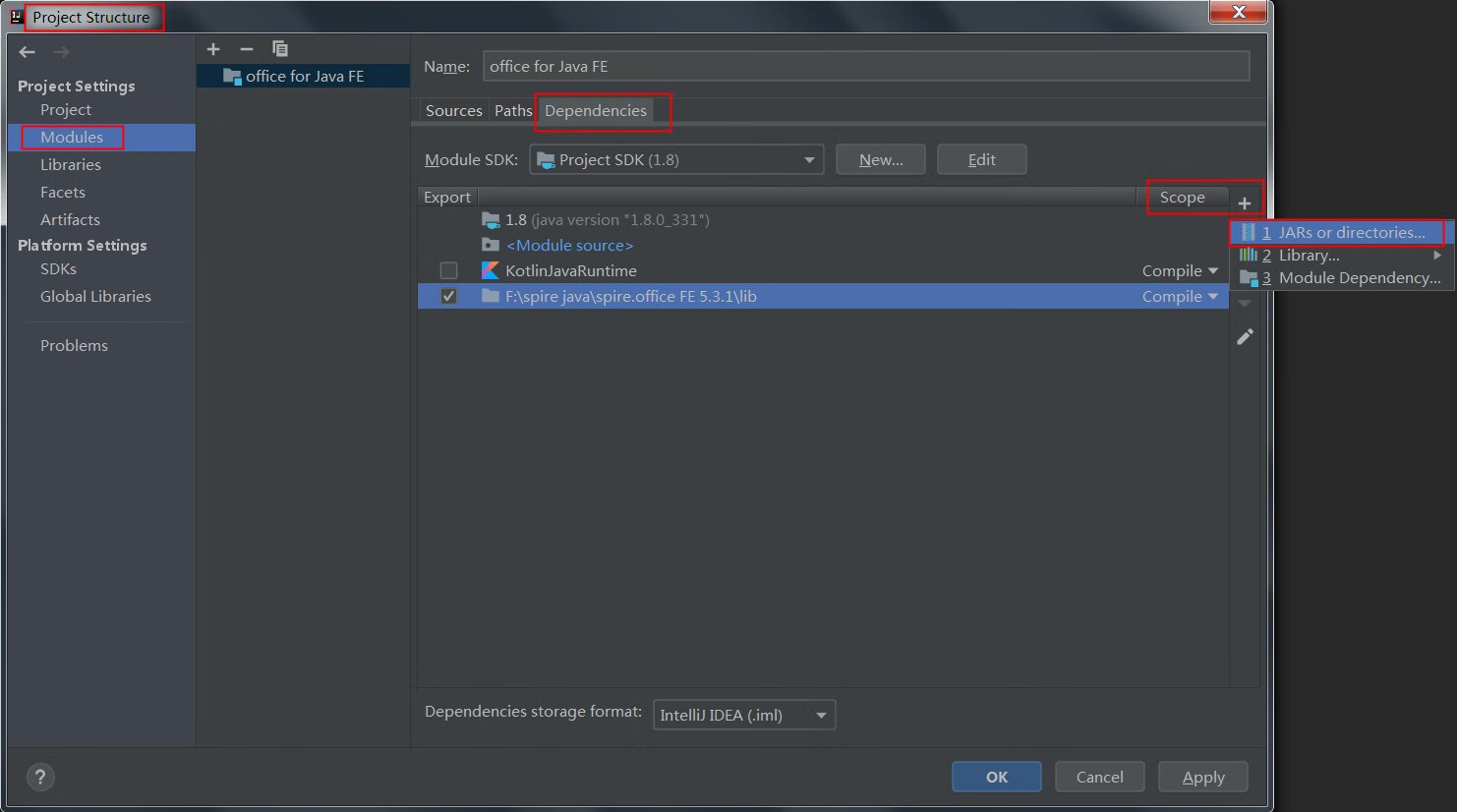
方法2: 如果您想通过 Maven安装,则可以在 pom.xml 文件中添加以下代码导入 JAR 文件。
<repositories>
<repository>
<id>com.e-iceblue</id>
<name>e-iceblue</name>
<url>https://repo.e-iceblue.cn/repository/maven-public/</url>
</repository>
</repositories>
<dependencies>
<dependency>
<groupId>e-iceblue</groupId>
<artifactId>spire.office.free</artifactId>
<version>5.3.1</version>
</dependency>
</dependencies>
具体步骤:
- 创建一个 Workbook 对象并使用 Workbook.LoadFromFile() 方法加载一个示例 Excel 文件。
- 通过 Workbook.Worksheets[index] 属性获取特定的工作表。
- 创建一个 Document 对象,并向其添加一个节。
- 使用 Section.AddTable() 方法添加一个表。
- 检测工作表中合并的单元格,并使用自定义方法 MergeCells() 合并 Word表格相应的单元格。
- 通过 CellRange.Value 属性获取特定 Excel 单元格的值,并使用 TableCell.AddParagraph().AppendText() 方法将其添加到 Word 表格的单元格中。
- 使用自定义方法 CopyStyle() 将字体样式和单元格样式从 Excel 复制到 Word 表格中。
- 使用 Document.SaveToFile() 方法将文档保存到 Word 文件。
完整代码:
【Java】
import com.spire.doc.*;
import com.spire.doc.FileFormat;
import com.spire.doc.documents.HorizontalAlignment;
import com.spire.doc.documents.PageOrientation;
import com.spire.doc.documents.VerticalAlignment;
import com.spire.doc.fields.TextRange;
import com.spire.xls.*;
public class ExportExcelToWord {
public static void main(String[] args) {
//下载一个Excel文件
Workbook workbook = new Workbook();
workbook.loadFromFile("sample.xlsx");
//得到第一张工作表
Worksheet sheet = workbook.getWorksheets().get(0);
//创建一个Word文档
Document doc = new Document();
Section section = doc.addSection();
section.getPageSetup().setOrientation(PageOrientation.Landscape);
//添加一个表格
Table table = section.addTable(true);
table.resetCells(sheet.getLastRow(), sheet.getLastColumn());
//合并单元格
mergeCells(sheet, table);
for (int r = 1; r <= sheet.getLastRow(); r++) {
//设置行高
table.getRows().get(r - 1).setHeight((float) sheet.getRowHeight(r));
for (int c = 1; c <= sheet.getLastColumn(); c++) {
CellRange xCell = sheet.getCellRange(r, c);
TableCell wCell = table.get(r - 1, c - 1);
//获得特定Excel单元格的值并将其添加到Word表格单元格
TextRange textRange = wCell.addParagraph().appendText(xCell.getValue());
// 从Excel复制字体和单元格样式到Word
copyStyle(textRange, xCell, wCell);
}
}
//保存文档为Word文件
doc.saveToFile("ExportToWord.docx", FileFormat.Docx);
}
//如果有合并的区域,则合并单元格
private static void mergeCells(Worksheet sheet, Table table) {
if (sheet.hasMergedCells()) {
//从Excel中获取合并的单元格范围
CellRange[] ranges = sheet.getMergedCells();
for (int i = 0; i < ranges.length; i++) {
int startRow = ranges[i].getRow();
int startColumn = ranges[i].getColumn();
int rowCount = ranges[i].getRowCount();
int columnCount = ranges[i].getColumnCount();
//合并Word表格中的对应单元格
if (rowCount > 1 && columnCount > 1) {
for (int j = startRow; j <= startRow + rowCount ; j++) {
table.applyHorizontalMerge(j - 1, startColumn - 1, startColumn - 1 + columnCount - 1);
}
table.applyVerticalMerge(startColumn - 1, startRow - 1, startRow - 1 + rowCount - 1 );
}
if (rowCount > 1 && columnCount == 1 ) {
table.applyVerticalMerge(startColumn - 1, startRow - 1, startRow - 1 + rowCount - 1);
}
if (columnCount > 1 && rowCount == 1 ) {
table.applyHorizontalMerge(startRow - 1, startColumn - 1, startColumn - 1 + columnCount-1);
}
}
}
}
//复制Excel单元格样式到Word表格
private static void copyStyle(TextRange wTextRange, CellRange xCell, TableCell wCell) {
//复制字体样式
wTextRange.getCharacterFormat().setTextColor(xCell.getStyle().getFont().getColor());
wTextRange.getCharacterFormat().setFontSize((float) xCell.getStyle().getFont().getSize());
wTextRange.getCharacterFormat().setFontName(xCell.getStyle().getFont().getFontName());
wTextRange.getCharacterFormat().setBold(xCell.getStyle().getFont().isBold());
wTextRange.getCharacterFormat().setItalic(xCell.getStyle().getFont().isItalic());
//复制背景色
wCell.getCellFormat().setBackColor(xCell.getStyle().getColor());
//复制水平对齐方式
switch (xCell.getHorizontalAlignment()) {
case Left:
wTextRange.getOwnerParagraph().getFormat().setHorizontalAlignment(HorizontalAlignment.Left);
break;
case Center:
wTextRange.getOwnerParagraph().getFormat().setHorizontalAlignment(HorizontalAlignment.Center);
break;
case Right:
wTextRange.getOwnerParagraph().getFormat().setHorizontalAlignment(HorizontalAlignment.Right);
break;
}
//复制垂直对齐方式
switch (xCell.getVerticalAlignment()) {
case Bottom:
wCell.getCellFormat().setVerticalAlignment(VerticalAlignment.Bottom);
break;
case Center:
wCell.getCellFormat().setVerticalAlignment(VerticalAlignment.Middle);
break;
case Top:
wCell.getCellFormat().setVerticalAlignment(VerticalAlignment.Top);
break;
}
}
}
效果图:
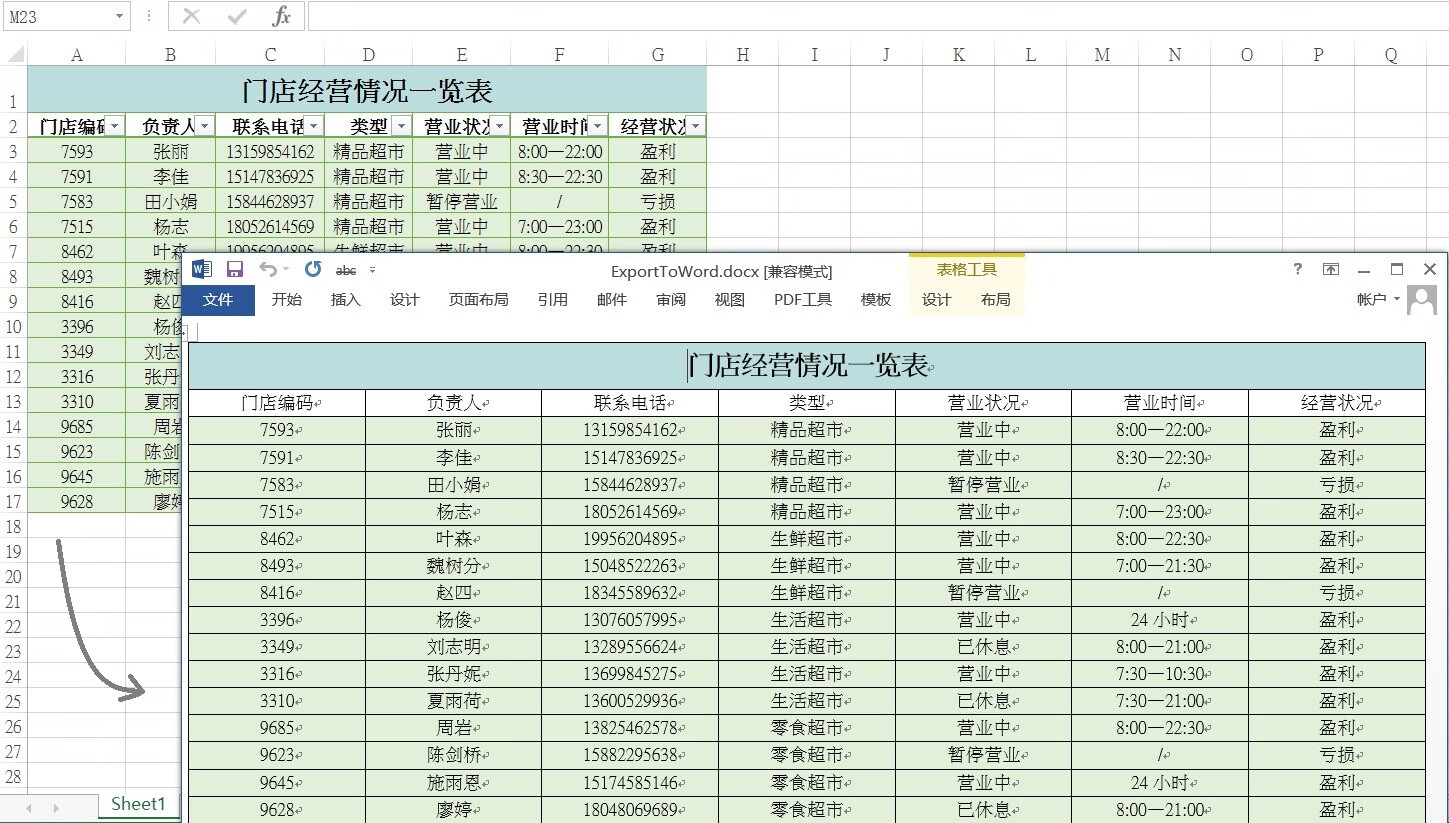
——本文完——
标签:

留言评论