本文记录发布镜像到 DockerHub 和 阿里云镜像仓库。工作中使用的是JFrog Artifactory 和 Harbor,没有太大差别。
发布镜像到DockerHub
1、登录docker
[root@--- ~]# docker login --help Usage: docker login [OPTIONS] [SERVER] Log in to a Docker registry. If no server is specified, the default is defined by the daemon. Options: -p, --password string Password --password-stdin Take the password from stdin -u, --username string Username [root@--- ~]# [root@--- ~]# docker login -u xiaobluewhale Password: WARNING! Your password will be stored unencrypted in /root/.docker/config.json. Configure a credential helper to remove this warning. See https://docs.docker.com/engine/reference/commandline/login/#credentials-store Login Succeeded [root@--- ~]#
2、服务器上提交镜像
docker push [OPTIONS] NAME[:TAG]
docker push 命令推送镜像的规范是:注册用户名/镜像名。
使用以下方法之一命名您的本地镜像:
当你构建它们时,使用如下命令
docker build -t <hub-user>/<repo-name>[:<tag>]
重命名现有的本地镜像
docker tag <existing-image> <hub-user>/<repo-name>[:<tag>]
docker commit 提交更改
docker commit <existing-container> <hub-user>/<repo-name>[:<tag>]
推送镜像仓库
docker push <hub-user>/<repo-name>:<tag>
docker push xiao/tomcat
docker push xiao/tomcat Using default tag: latest The push refers to repository [docker.io/xiao/tomcat] 69421fc728fb: Preparing 1f6217f0c2bb: Preparing aa9c3f9fafec: Preparing 7d4a4cd414a9: Preparing 74ddd0ec08fa: Preparing denied: requested access to the resource is denied
推送失败,被拒绝
推送失败的原因: name必须是注册用户名
解决push失败问题
增加一个tag, 重命名镜像
# 增加tag,重命名镜像 docker tag 24b3a476f143 xiaobluewhale/tomcat:1.0 The push refers to repository [docker.io/xiaobluewhale/tomcat] # 查看镜像 docker images REPOSITORY TAG IMAGE ID CREATED SIZE xiaobluewhale/tomcat 1.0 24b3a476f143 13 hours ago 680MB xiao/tomcat 1.0 24b3a476f143 13 hours ago 680MB xiao/tomcat latest 24b3a476f143 13 hours ago 680MB # 推送镜像 docker push xiaobluewhale/tomcat:1.0
提交成功

提交的时候也是按照镜像的层级提交的
在个人DockerHub上查看推送成功的镜像
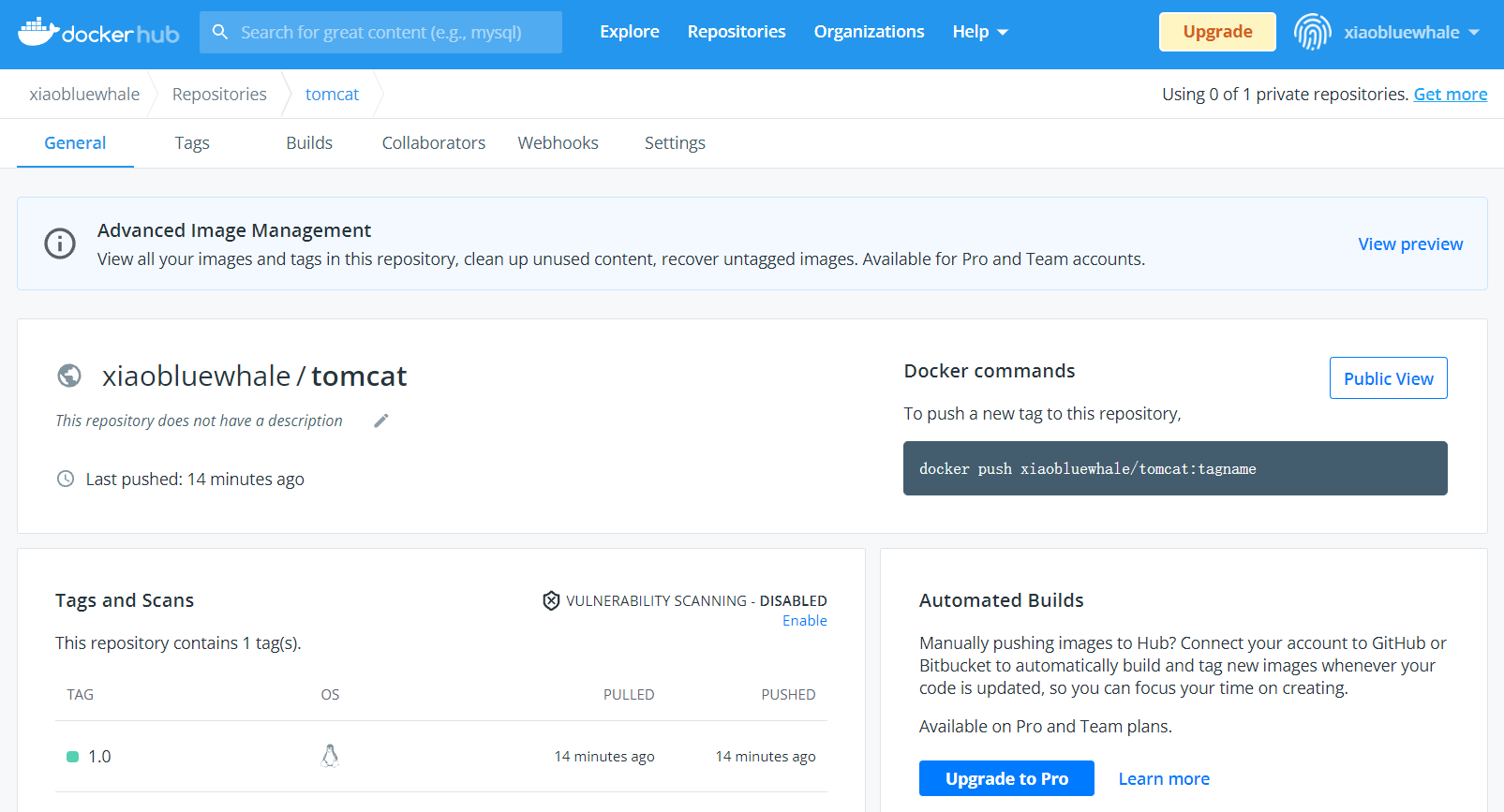
发布镜像到阿里云镜像仓库
1、登陆阿里云
2、找到容器镜像服务,创建实例
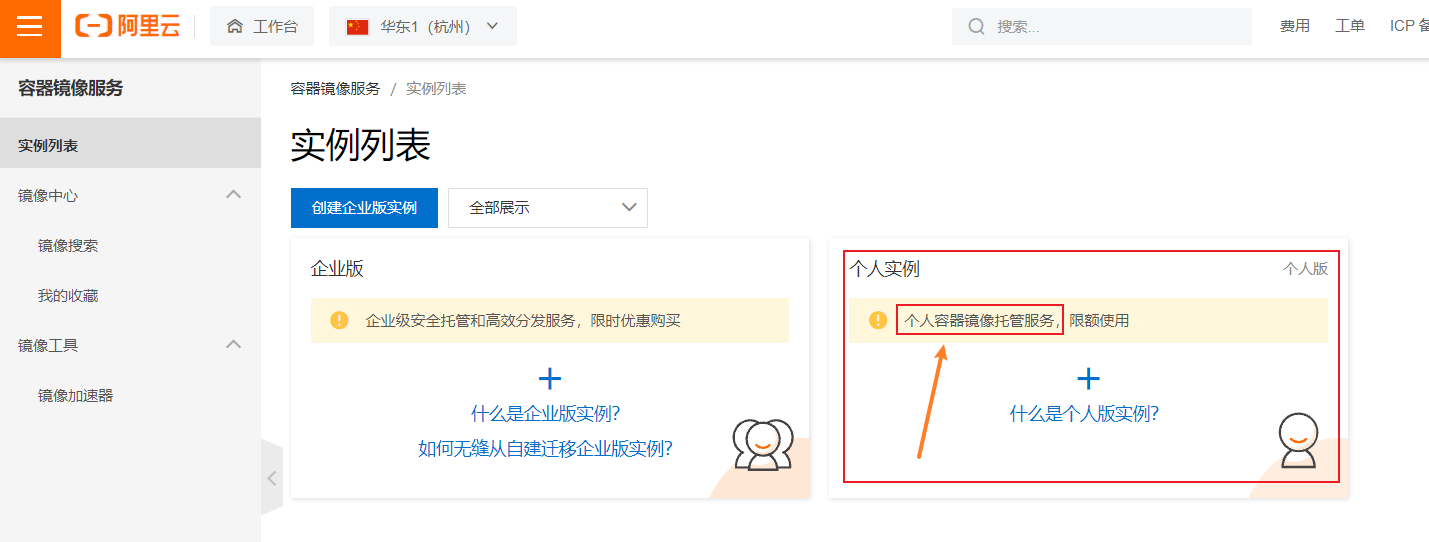

企业版需要付费购买(1个月741)
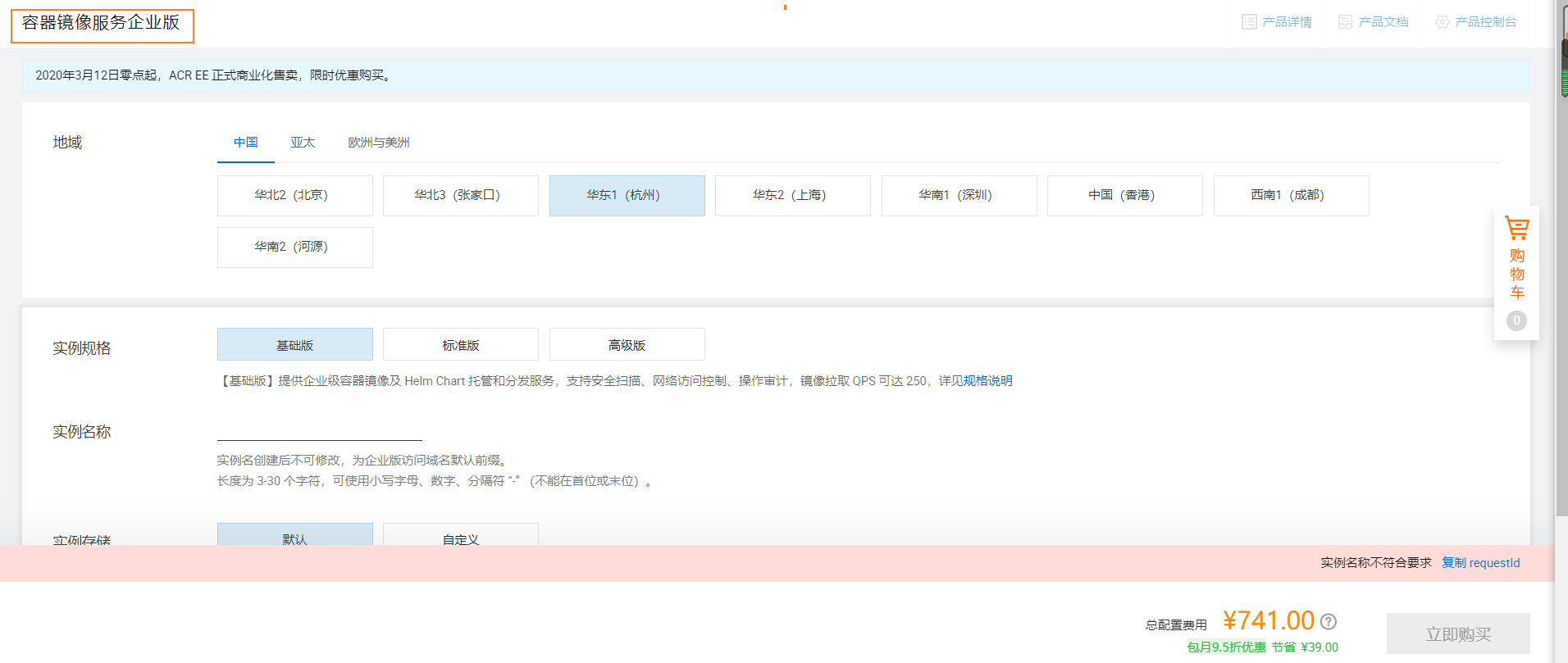
我选择创建个人实例
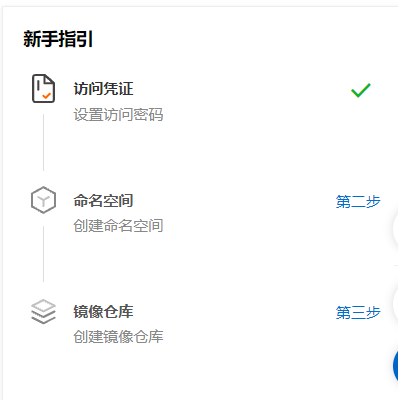
3、创建命名空间(为了隔离)
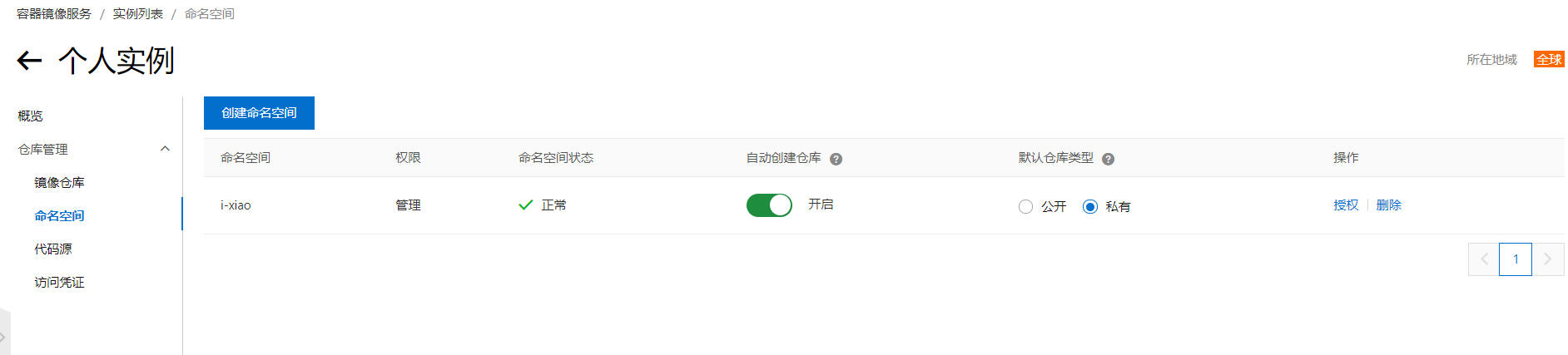
4、创建镜像仓库
本地
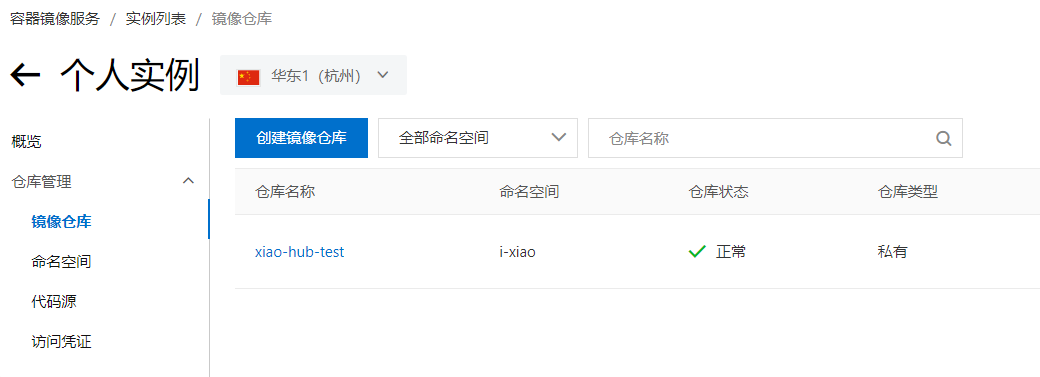
5、推送镜像
参考阿里云容器镜像指南
登录
docker login --username=[yourname] registry.cn-hangzhou.aliyuncs.com
查看镜像
docker images REPOSITORY TAG IMAGE ID CREATED SIZE xiaobluewhale/tomcat 1.0 24b3a476f143 14 hours ago 680MB
推送镜像
docker push xiaobluewhale/tomcat:1.0 The push refers to repository [docker.io/xiaobluewhale/tomcat]

6、阿里云查看镜像
imageID: 24b3a476f143

也可以查看可视化的层信息
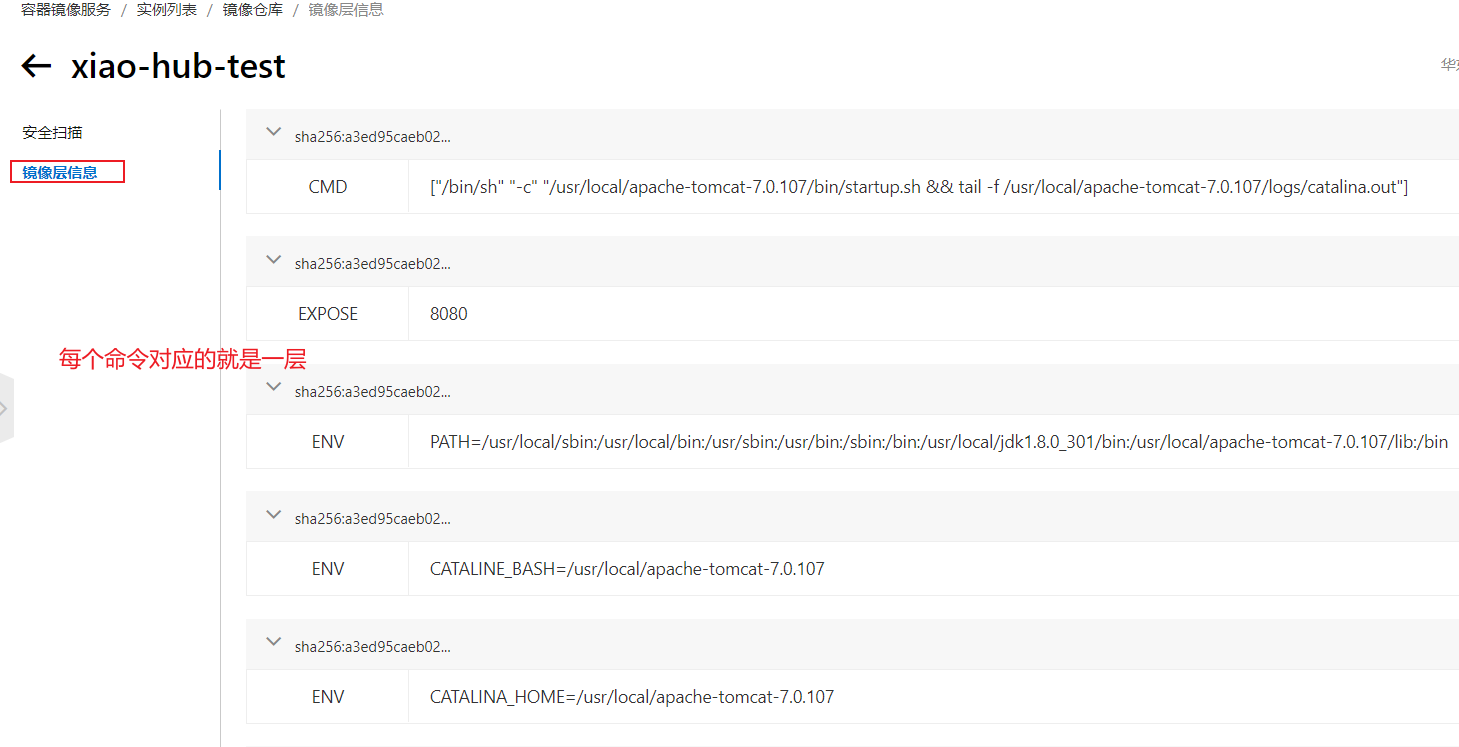
我是 甜点cc
热爱前端,也喜欢专研各种跟本职工作关系不大的技术,技术、产品兴趣广泛且浓厚,等待着一个创业机会。本号主要致力于分享个人经验总结,希望可以给一小部分人一些微小帮助。
希望能和大家一起努力营造一个良好的学习氛围,为了个人和家庭、为了我国的互联网物联网技术、数字化转型、数字经济发展做一点点贡献。数风流人物还看中国、看今朝、看你我。
标签: # Docker

留言评论